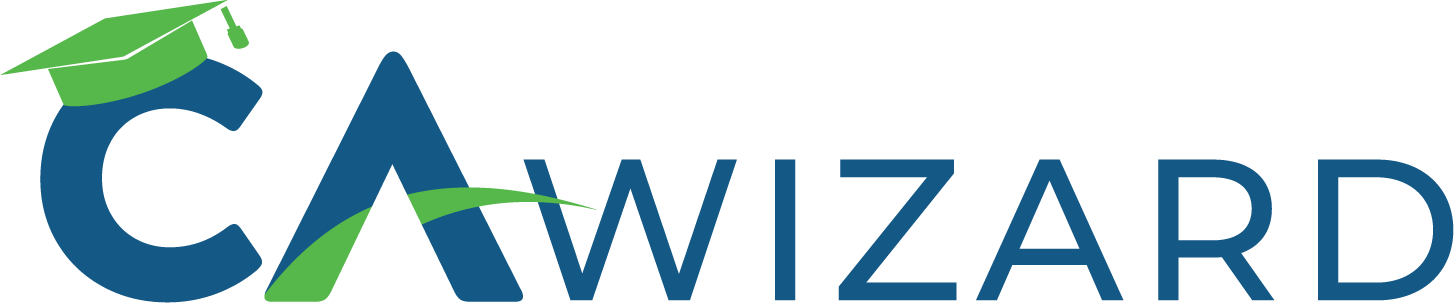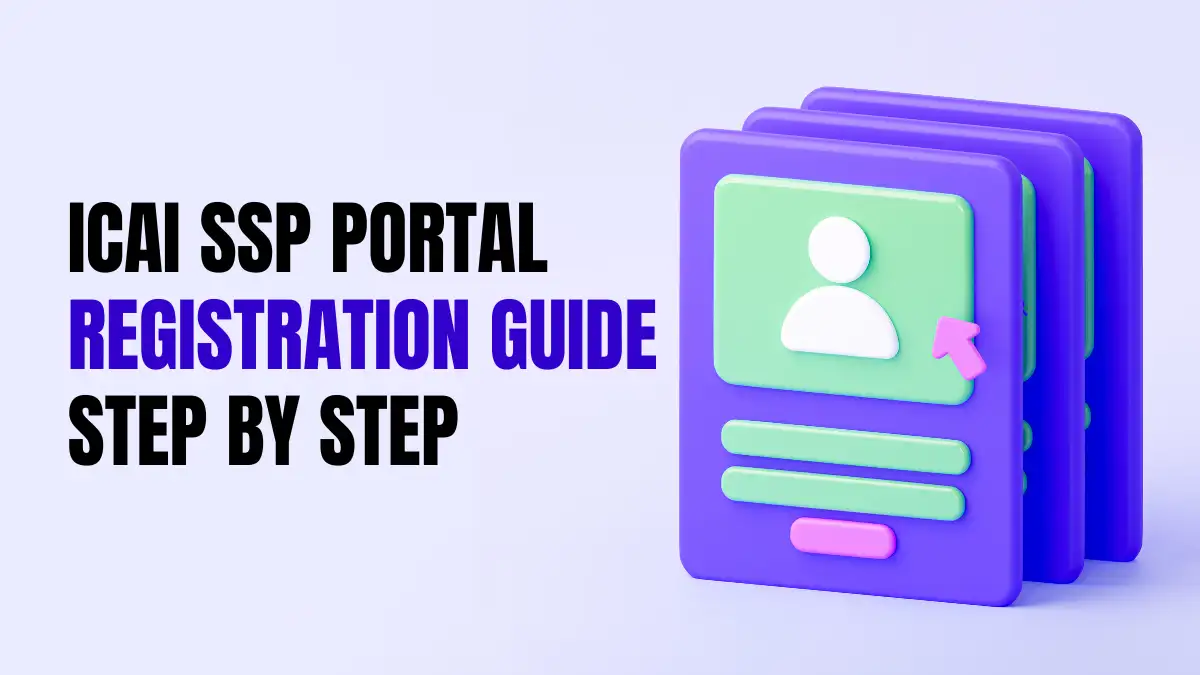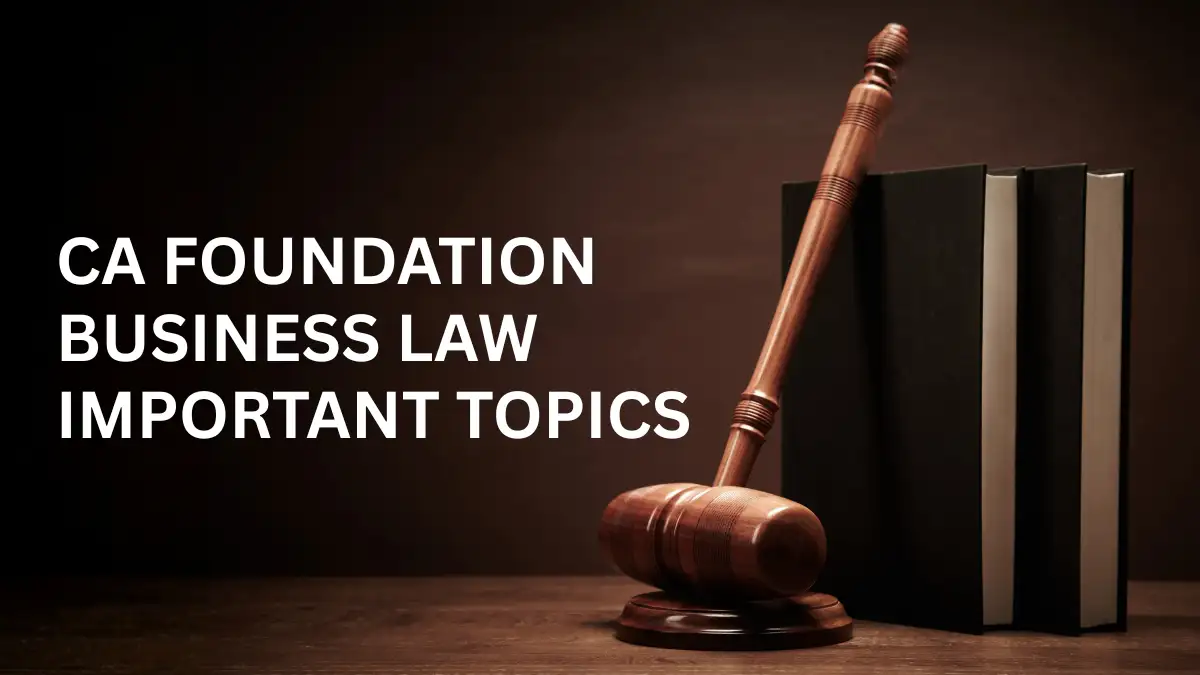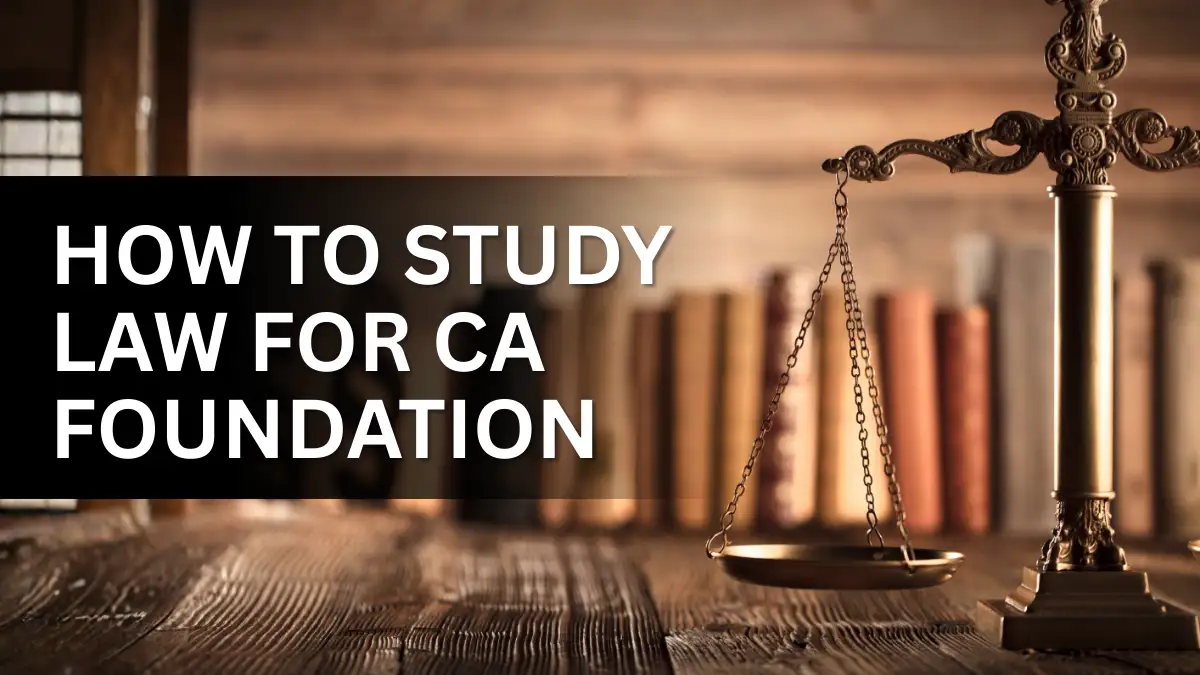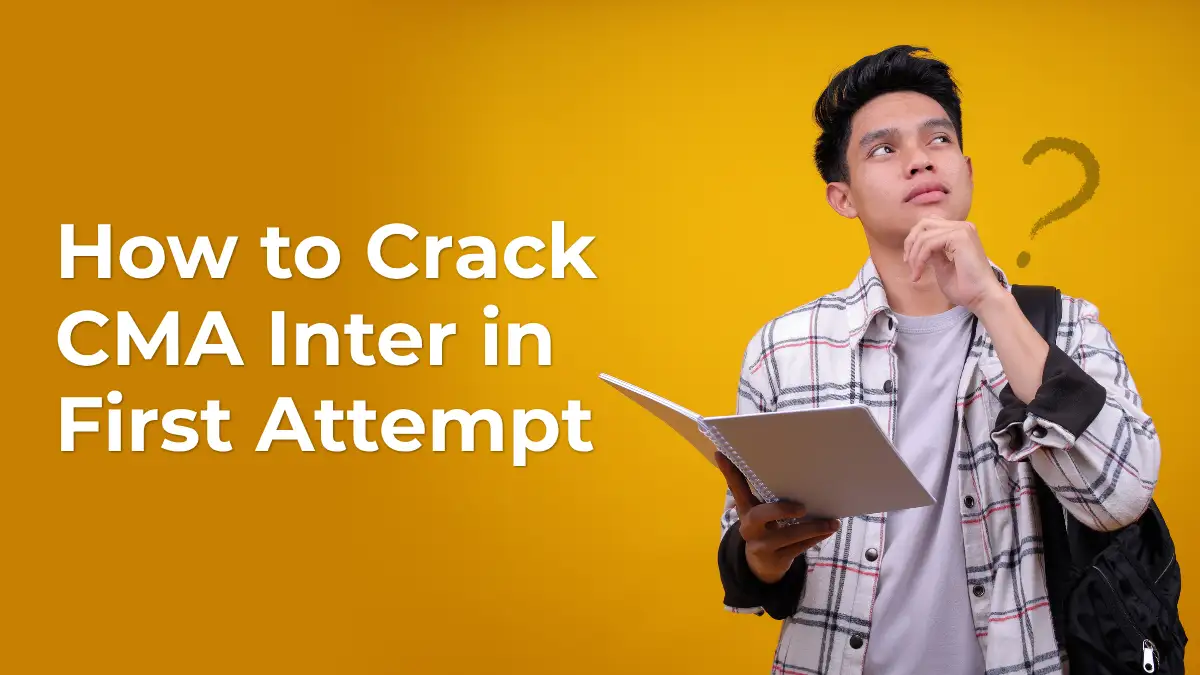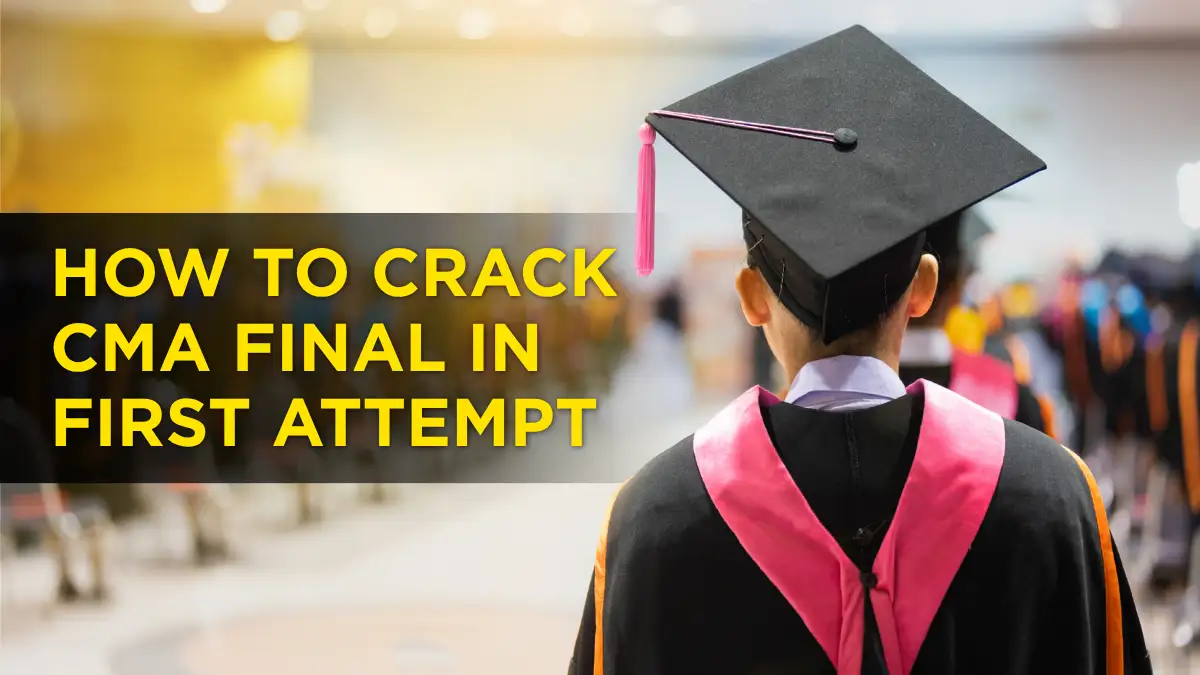If you’re preparing for your CA journey, you’ll come across the term SSP Portal Registration soon. This is the first step on the online platform of ICAI where you fill in your details, upload documents, set your login and get ready to enrol. The process can feel a little tricky the first time, especially when you’re doing it on your own.
But don’t worry—this guide walks you through every single step of SSP Portal Registration in a simple clear way. You will learn what documents you need, how to create your account, register for your course and avoid common mistakes. By the end, you will feel confident completing your registration. Let’s get started.
What is SSP Portal Registration?
Why ICAI uses the SSP Portal
The SSP Portal Registration refers to registering yourself on ICAI’s Self Service Portal (SSP). This portal is used by students, members, firms—everyone who needs services from ICAI. By registering once, you gain access to many features:
enrolment for CA Foundation/Intermediate/Final, exam application, articleship updates, membership services. The aim is to make everything digital, fast and trackable.
Also Read: Best Reference Books for Class 12th CBSE
Who needs to complete SSP Portal Registration?
If you’re a CA student (either starting with Foundation or moving ahead to Intermediate or Final) then you must go through the SSP Portal Registration. Also, if you are an ICAI member or a firm requiring ICAI services, the same portal is your gateway. In short: anyone needing ICAI online services should complete this registration.
Documents Required for SSP Portal Registration
List of mandatory documents
Before you start the SSP Portal Registration, keep these documents ready:
- Active email ID & mobile number
- Aadhaar or another ID proof (PDF/JPG)
- Date of birth proof (PDF/JPG)
- Passport-size photograph (JPG)
- Signature scan (JPG)
- 10th marksheet (PDF)
- 12th marksheet (if required) (PDF)
keep file size under 1 MB to avoid rejection.
Tips for preparing your documents
Use a clear scan or photo in good lighting. Name files simply (e.g, “Photo.jpg”). Avoid special characters in file names. Compress large files without losing clarity. This preparation helps make your SSP Portal Registration smooth.
Step-by-Step Process for Registration
Accessing the portal and first-time user login
Start your SSP Portal Registration by visiting the official link. In the login section choose “First Time User (New Student)”.
Creating your account and verifying OTPs
During the SSP Portal Registration account creation:
- Select “Student” as user type.
- Enter your name (as per 10th certificate), date of birth, mobile & email.
- Choose your nationality and category.
- Click “Generate OTP” and verify mobile & email with received codes.
Once verified, set a strong password (one uppercase, one number, symbol). After this your account is ready.
Also Read: How to Get Full Marks in Maths Class 12
Completing your profile and uploading documents
After login, go to Student Dashboard → Profile. Now complete your SSP Portal Registration profile by entering:
- Personal details (address, contact)
- Educational qualifications (10th, 12th etc.)
- Uploading photo and signature.
Click save & continue to ensure next steps open up.
Registering for your course (Foundation / Intermediate / Final)
The final phase of your SSP Portal Registration is course registration. From Student Services → Student Cycle choose your course type:
- Foundation Course – after 10th or 12th
- Intermediate Direct Entry – after graduation
- Final Course – after clearing Inter groups
Fill the application form, upload required docs, make the registration fee payment online as After successful payment, download the acknowledgement PDF.
Common Errors & How to Fix Them
OTP not received or recognised
During the Registration, if you do not receive OTP or it shows “Verification pending”, check your mobile spam folder, ensure you used correct mobile number, or retry after 10 minutes.
Document upload issues
If your photo is rejected with message “Invalid image format”, ensure file is JPG, size less than 100 KB and properly named. These simple checks help finish your Registration without delay.
Login or password issues
If login fails with “Invalid credentials”, use the “Forgot Password” option in the portal. Enter your registered email or student ID, verify OTP, and set a new password. This clears the hurdle in your Registration path.
Tips for a Smooth Registration
Here are some smart tips to make your SSP Portal Registration process faster and trouble-free:
- Use Google Chrome browser for best compatibility.
- Avoid special characters in your name while entering details.
- Have all documents named clearly and sized properly.
- Prefer a laptop/desktop over mobile for registration steps.
- Save each step before moving to the next, so you don’t lose data.
Following these point will make your registration experience smooth.
Frequently Asked Questions
Q1. Is SSP Portal Registration free?
A: Yes, creating your account on the portal is free. You only pay when registering for a course.
Q2. Can I complete SSP Portal Registration on mobile?
A: Technically yes, but recommendations suggest using a laptop or desktop for fewer glitches.
Q3. How long does SSP Portal Registration take?
A: If you have all the documents ready, it may take 10-20 minutes as If documents need tweaks, it could take longer.
Q4. What if I entered wrong details during Registration?
A: You must immediately correct them via your profile in the portal or contact ICAI support before payment.
Q5. Can I edit my course after Registration?
A: Yes, you can modify certain profile/course details via Student Services but make sure you do so before deadlines.